You may have noticed that when you go to share your Google Data Studio report that the recipient can’t open it. This is because the current sharing set up is a little complicated and it’s important to have certain features turned on or changed. I have written this guide below on how to make sure sharing your Google Data Studio never fails.
Step 1 – Create the report
Make sure you’ve got a report to share, if you’ve somehow landed here but haven’t created a report yet, you can check out this free template.
Step 2 – Enabling sharing
You need to make sure you’ve got sharing enabled so that anyone with a link can view the report. I feel it’s important to do this so that if the person you’ve shared the report with wants to share it with someone else, potentially this is for a client so they want management or C-level board member, etc to see it, for example, they will have no issues viewing the report and sentiment towards you is increased.
To enable this you’re going to want to click the “Share” button in the top right corner. Make sure to click the button itself and not the drop-down.

Here you can then share it with a specific person and only they alone, as well as yourself, will be able to view the report. Make sure you click the text “Add people” before you hit send otherwise it won’t register what you’re trying to do. This is one of the annoying nuances of sharing Google Data Studio Reports.

To make sure the report is visible to anyone with a link you need to select the “Manage access” tab. By default, the report Link sharing is “Off – only specific people can access“.
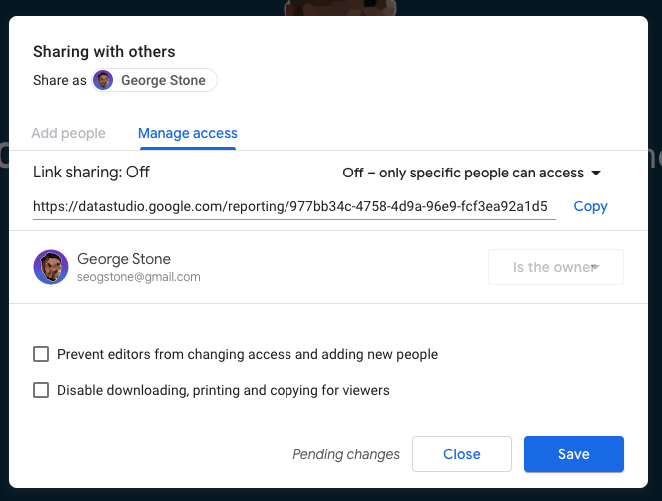
You need to update this to suit your needs, I tend to play it safe with “Anyone with the link can view“.
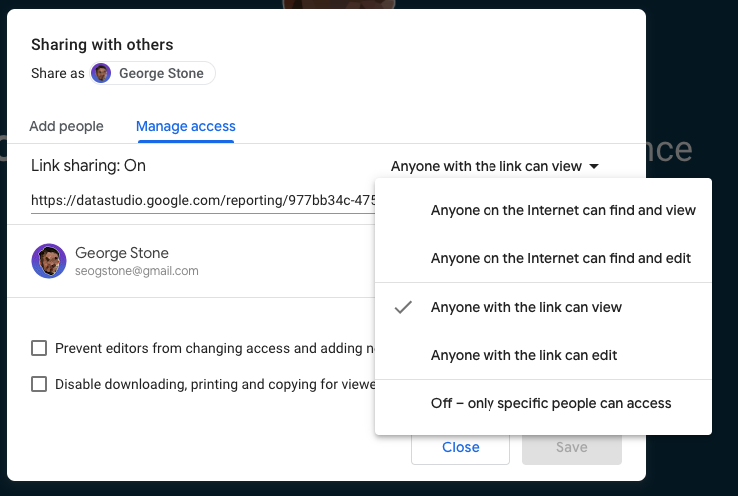
Step 3 – Sharing the report
Then the finally the last step is getting a share-friendly URL to send to the intended recipient.
Back to the “Share” button but this time, you’ll need to select the drop-down arrow to pull up different options. We’re going to select “Get report link”.
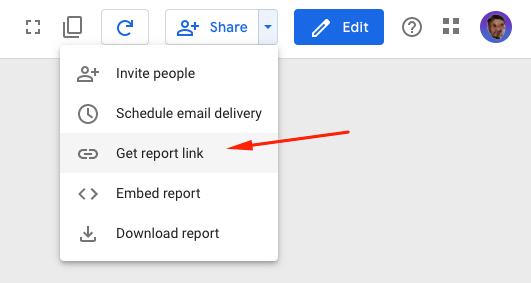
Then all you need to do is simply copy and paste the link provided.
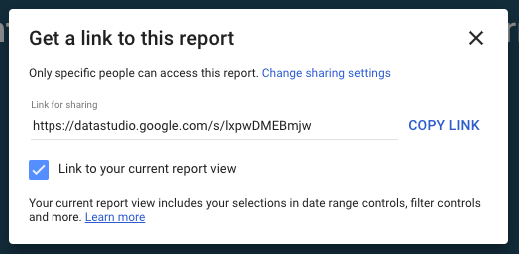
If you have any more questions about sharing your Google Data Studio report or GDS in general, just get in contact or leave a comment below!